How Do I Clear My Cache?
Instructions for Google Chrome, Microsoft Edge, Mozilla Firefox, and Safari (Mac) will be described in this article. If you are using another browser, please search the web for instructions.
To clear browsing data (Cache): Google Chrome

- Click on the 3 dots in the top right corner.
- Find History.
- In the new menu find and click on History.
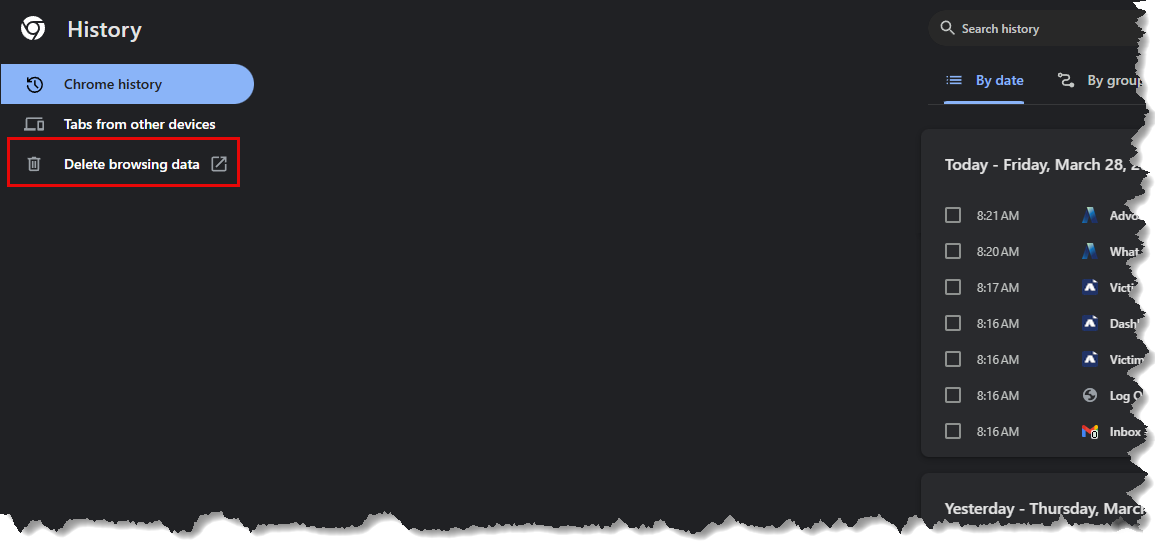
In the new window that opens up:
- Find and click on Delete browsing data on the left side of the screen.
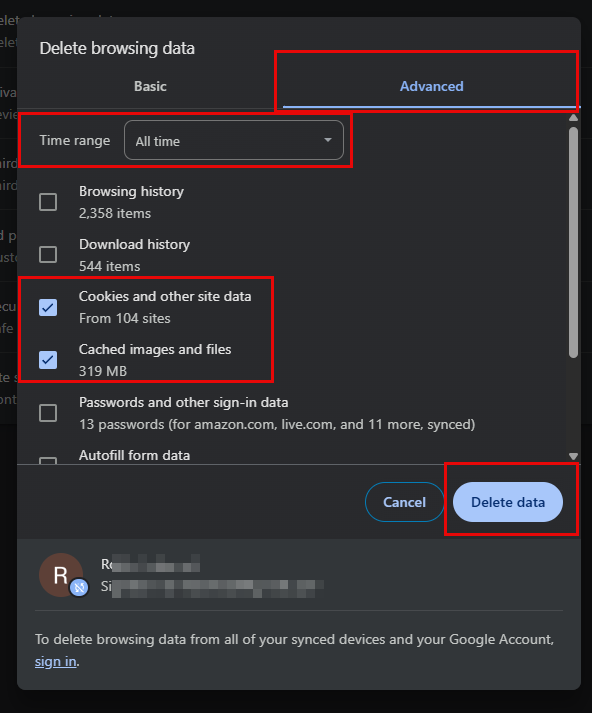
In the Advanced tab:
- Make sure All time is selected.
- Make sure 2 boxes are check: (all others can be deselected)
- Cookies and other site data
- Cached images and files
- Click on delete/clear data
To clear browsing data (cache): Edge
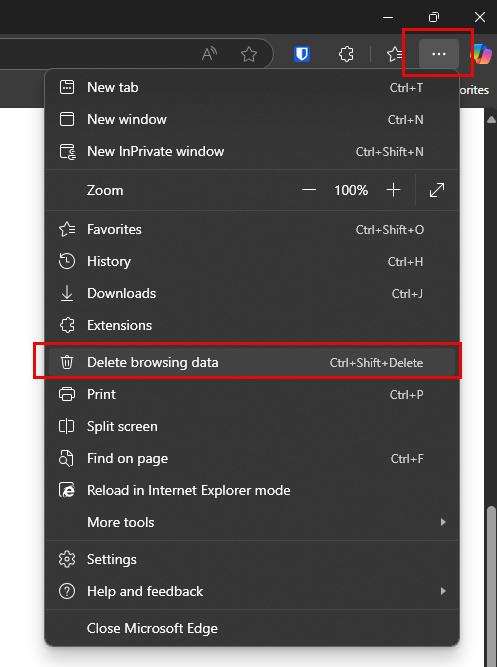
- Click on the 3 dots below the ‘X’ (used to close out the browser window).
- Find and click on Delete browsing data.
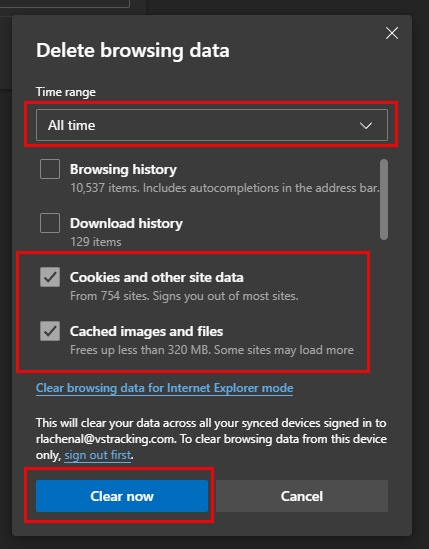
- In the new window choose All time
- The only boxes that need to be checked are Cookies and other site data, and Cached images and files the other two can be deselected.
- Click on Clear now.
To clear browsing data (cache): Firefox

- Start by clicking the hamburger menu at the top right of the window.
- Find and click “Settings”.
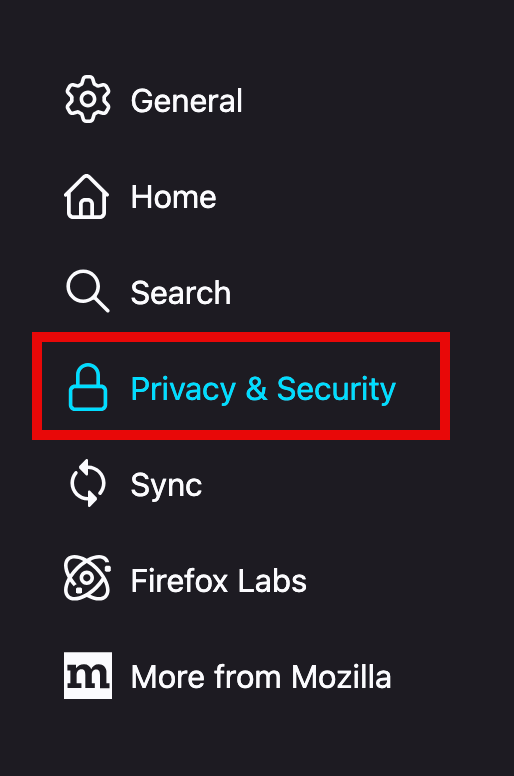
- From the settings screen, click “Privacy & Security”
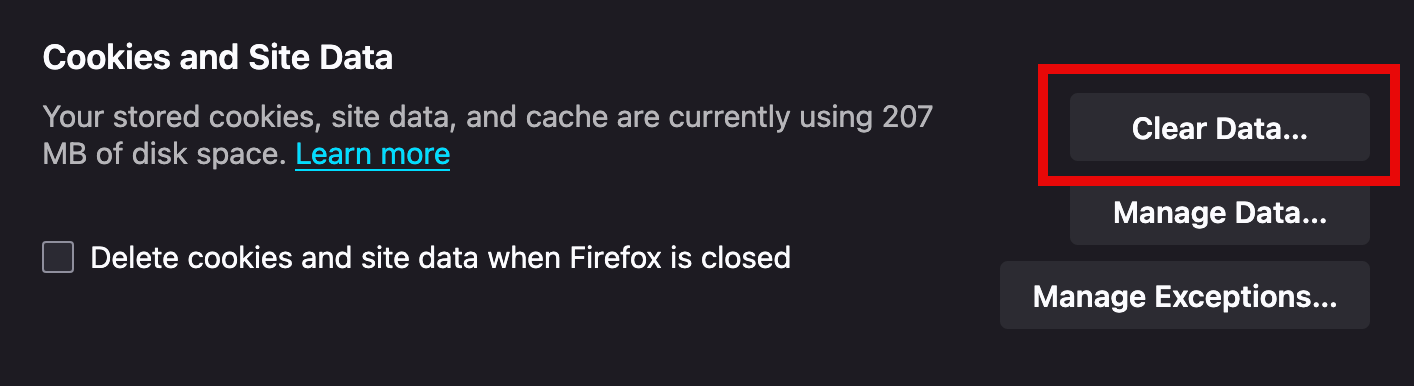
- Find the “Cookies and Site Data” section and click on “Clear Data”.
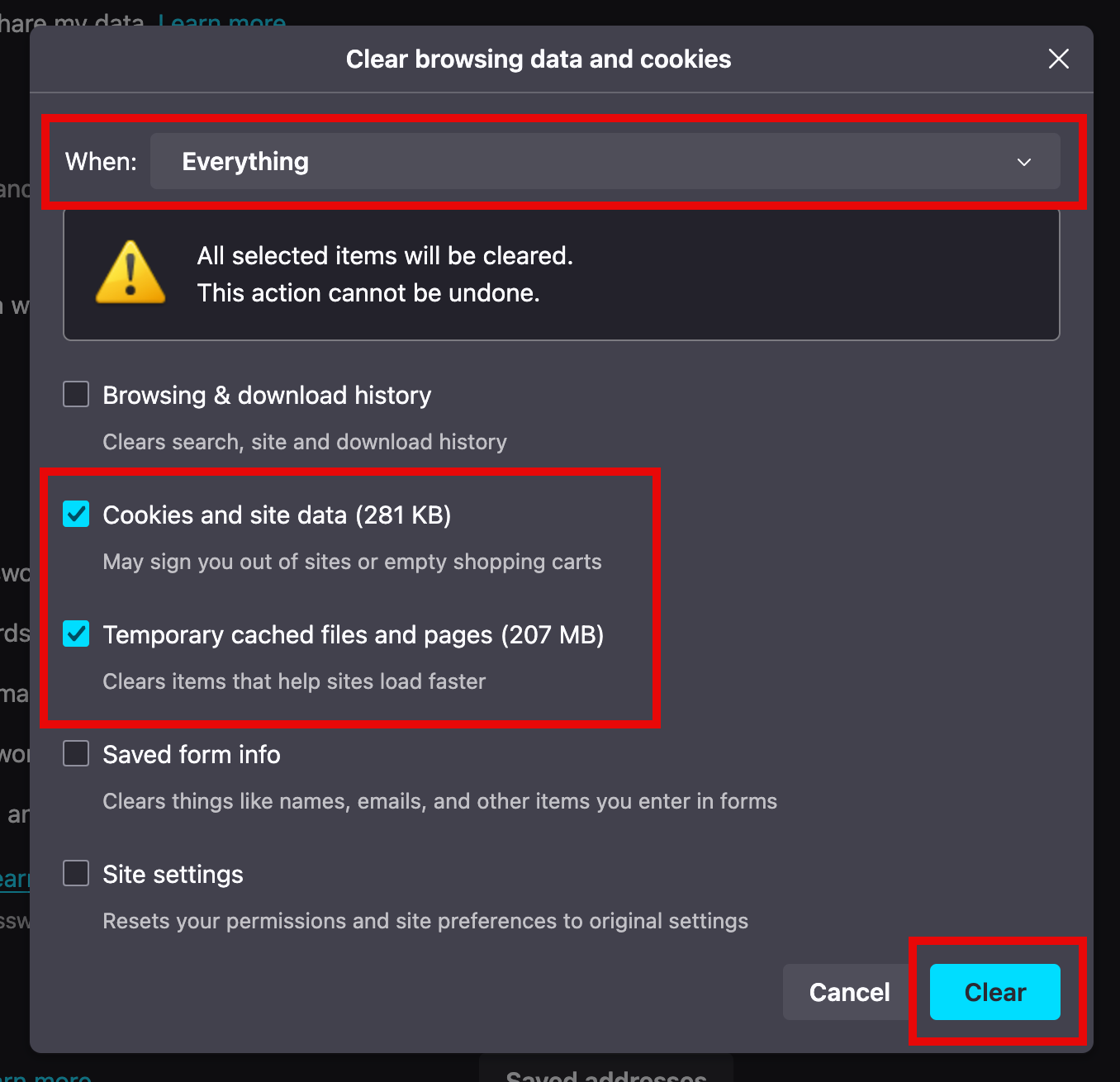
- Using the dropdown at the top of the pop-up, select “Everything”. This ensures you clear all data.
- Make sure the checkboxes labeled “Cookies and Site Data” and “Temporary cached files and pages” are selected. You can choose to select the other checkboxes if you wish but they are not required.
- Click “Clear” to remove the data from the browser.
To clear browsing data (cache): Safari
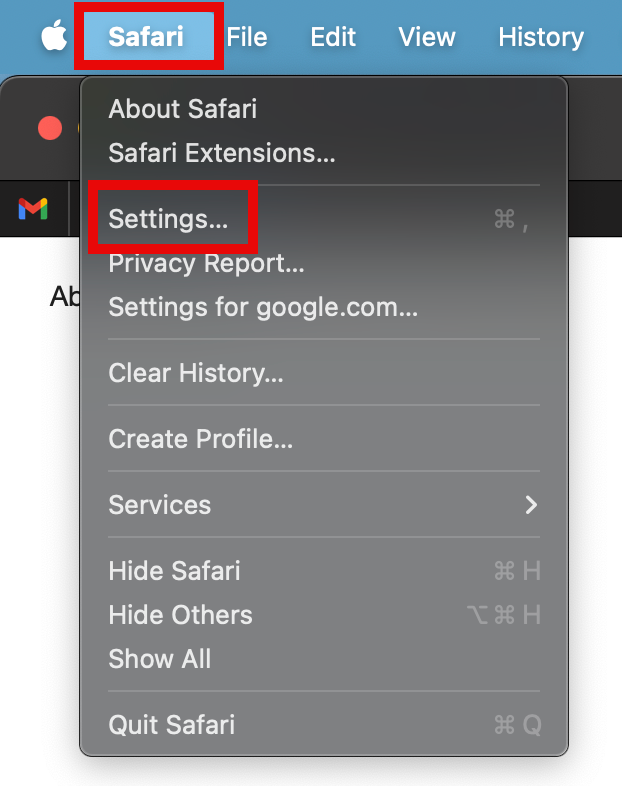
- From the left side of the top bar, click “Safari”.
- Select “Settings…” from the dropdown.
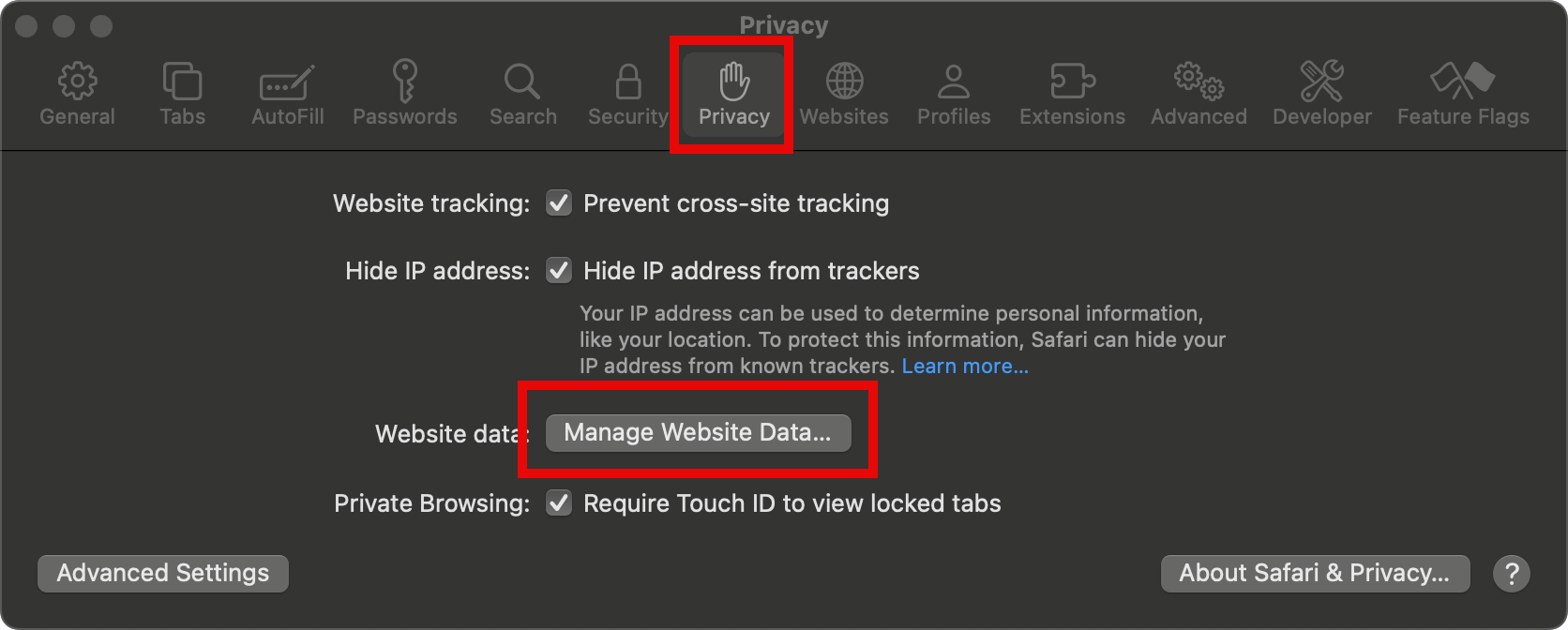
- From the settings screen, select the “Privacy” tab.
- On the Privacy tab, click the button labeled “Manage Website Data…”
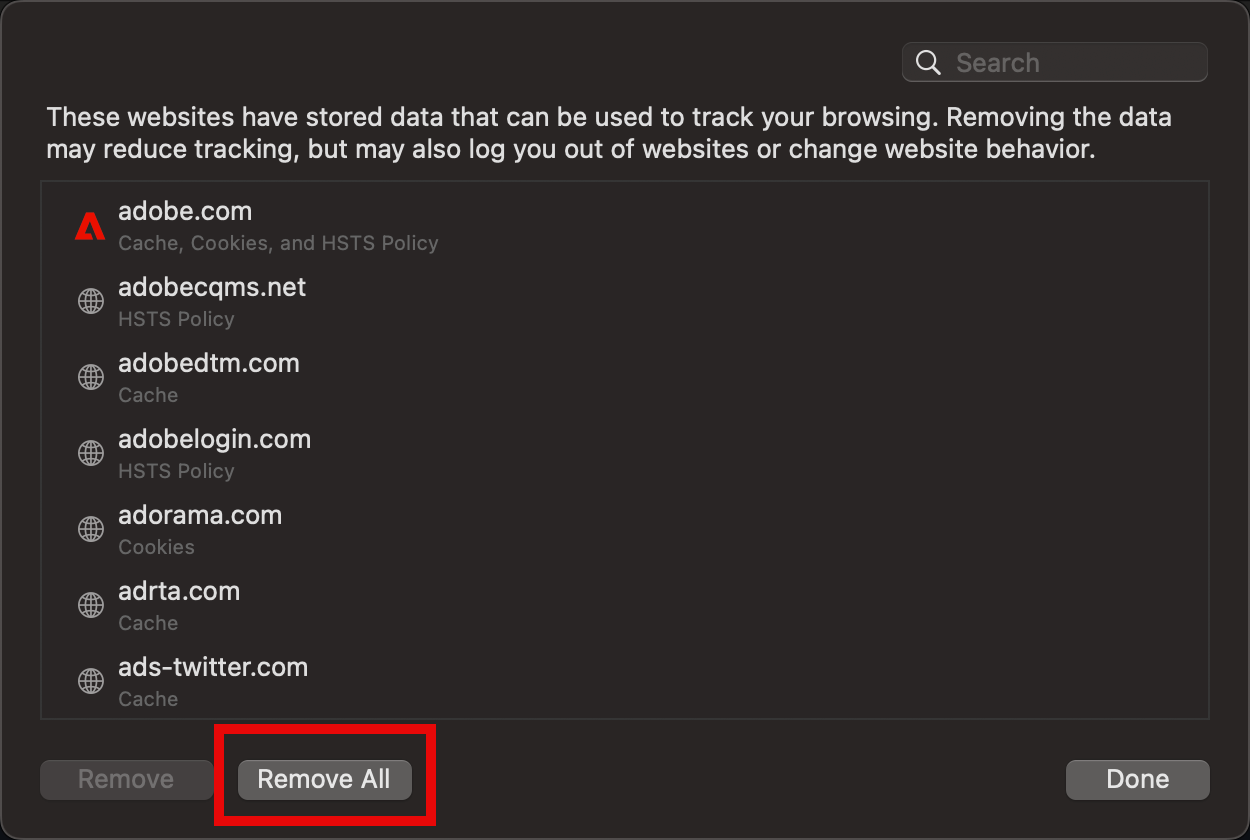
- You will now see a pop-up window with a list of websites that you have data stored for. Click “Remove All”.
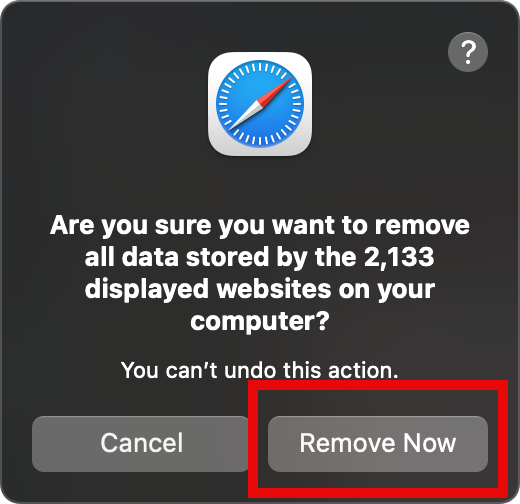
- Another pop-up will open confirming your choice. Click “Remove Now” to clear all data.